Microsoft Excel for Project Management
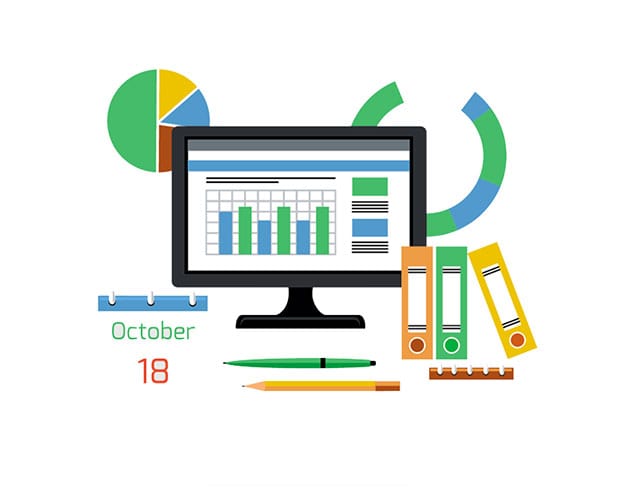
What’s included
$14.99 / $24.99
Get ready for your exam by enrolling in our comprehensive training course. This course includes a full set of instructional videos designed to equip you with in-depth knowledge essential for passing the certification exam with flying colors.
Pay once, own it forever
Video Courses
Reports and Dashboards
| Lectures | Duration |
|---|---|
| 1. Course Overview | 2m 54s |
| 2. Section Overview | 2m 27s |
| 3. Comparing Reports and Dashboards | 15m 29s |
| 4. Section Close | 1m 23s |
1. Course Overview
2m 54s
2. Section Overview
2m 27s
3. Comparing Reports and Dashboards
15m 29s
4. Section Close
1m 23s
Fundamentals of Microsoft Excel for Project Management
| Lectures | Duration |
|---|---|
| 1. Section Overview | 3m 37s |
| 2. Set the Excel Table for Project Management | 2m 46s |
| 3. Exercise: Format Cell Numbering | 5m 42s |
| 4. Create a Clean and Concise Report by Formatting Numbers | 4m 16s |
| 5. Single-Line Accounting Underline | 3m 6s |
| 6. Section Close | 2m 3s |
1. Section Overview
3m 37s
2. Set the Excel Table for Project Management
2m 46s
3. Exercise: Format Cell Numbering
5m 42s
4. Create a Clean and Concise Report by Formatting Numbers
4m 16s
5. Single-Line Accounting Underline
3m 6s
6. Section Close
2m 3s
Formatting in Microsoft Excel to show Project Performance
| Lectures | Duration |
|---|---|
| 1. Section Overview | 2m 18s |
| 2. Sparklines! Add Sparkle to your Reports and Dashboards | 2m 12s |
| 3. Adding Sparklines to a Range of Cells | 9m 42s |
| 4. Using Conditional Formatting in Microsoft Excel | 2m 13s |
| 5. Experimenting with Conditional Formatting in Microsoft Excel | 10m 18s |
| 6. Applying Top/Bottom Rules in Microsoft Excel | 2m 8s |
| 7. Exercise: Applying Top/Bottom Rules | 3m 49s |
| 8. Customize Project Reports by Utilizing Data Bars | 2m 25s |
| 9. Exercise: Experimenting with Conditional Formatting Data Bars | 6m 42s |
| 10. Exercise: Color Scales and Conditional Formatting in Microsoft Excel | 6m 27s |
| 11. Quickly Format Reports by Adding Icon Sets | 2m 36s |
| 12. Exercise: Conditional Format and Icon Sets in Microsoft Excel | 5m 37s |
| 13. Manipulating Icon Sets | 2m 26s |
| 14. Exercise: Customizing the Icon Set | 5m 3s |
| 15. Take Control in Microsoft Excel by Manually Applying Conditional Formatting | 2m 21s |
| 16. Exercise: Manually Create Conditional Formatting | 13m 10s |
| 17. Section Close | 1m 24s |
1. Section Overview
2m 18s
2. Sparklines! Add Sparkle to your Reports and Dashboards
2m 12s
3. Adding Sparklines to a Range of Cells
9m 42s
4. Using Conditional Formatting in Microsoft Excel
2m 13s
5. Experimenting with Conditional Formatting in Microsoft Excel
10m 18s
6. Applying Top/Bottom Rules in Microsoft Excel
2m 8s
7. Exercise: Applying Top/Bottom Rules
3m 49s
8. Customize Project Reports by Utilizing Data Bars
2m 25s
9. Exercise: Experimenting with Conditional Formatting Data Bars
6m 42s
10. Exercise: Color Scales and Conditional Formatting in Microsoft Excel
6m 27s
11. Quickly Format Reports by Adding Icon Sets
2m 36s
12. Exercise: Conditional Format and Icon Sets in Microsoft Excel
5m 37s
13. Manipulating Icon Sets
2m 26s
14. Exercise: Customizing the Icon Set
5m 3s
15. Take Control in Microsoft Excel by Manually Applying Conditional Formatting
2m 21s
16. Exercise: Manually Create Conditional Formatting
13m 10s
17. Section Close
1m 24s
Creating Charts in Microsoft Excel for Performance Report and Controlling
| Lectures | Duration |
|---|---|
| 1. Section Overview | 2m 45s |
| 2. Build Your Reports and Dashboards by Building Charts | 3m 27s |
| 3. Working with Excel Charts | 9m 40s |
| 4. Exercise: Experiments with Microsoft Excel Charts | 5m 43s |
| 5. Working With Chart Series | 4m |
| 6. Exercise: Working with Series in Microsoft Excel | 5m 51s |
| 7. Format and Customize Charts | 2m 13s |
| 8. Exercise: Formatting Charts in Microsoft Excel | 11m 16s |
| 9. Section Close | 46s |
1. Section Overview
2m 45s
2. Build Your Reports and Dashboards by Building Charts
3m 27s
3. Working with Excel Charts
9m 40s
4. Exercise: Experiments with Microsoft Excel Charts
5m 43s
5. Working With Chart Series
4m
6. Exercise: Working with Series in Microsoft Excel
5m 51s
7. Format and Customize Charts
2m 13s
8. Exercise: Formatting Charts in Microsoft Excel
11m 16s
9. Section Close
46s
Customizing Charts in Microsoft Excel for Project Management
| Lectures | Duration |
|---|---|
| 1. Section Overview | 2m 24s |
| 2. Working with Chart Fills and Borders | 2m 46s |
| 3. Exercise: Managing Fills and Borders in Microsoft Excel | 5m 7s |
| 4. Get Fancy! Format the Chart Background | 2m 33s |
| 5. Using Pictures as Charts | 2m 39s |
| 6. Exercise: Using Pictures in Charts | 4m 43s |
| 7. Charts Need Names - Sometimes | 3m 53s |
| 8. Working With Gantt Charts | 4m 55s |
| 9. Exercise: Creating a Microsoft Excel Gantt Chart | 12m 4s |
| 10. Configure Earned Value Management for Microsoft Excel | 9m 51s |
| 11. Building an Earned Value Management Worksheet in Microsoft Excel | 10m 11s |
| 12. Section Wrap | 1m 45s |
1. Section Overview
2m 24s
2. Working with Chart Fills and Borders
2m 46s
3. Exercise: Managing Fills and Borders in Microsoft Excel
5m 7s
4. Get Fancy! Format the Chart Background
2m 33s
5. Using Pictures as Charts
2m 39s
6. Exercise: Using Pictures in Charts
4m 43s
7. Charts Need Names - Sometimes
3m 53s
8. Working With Gantt Charts
4m 55s
9. Exercise: Creating a Microsoft Excel Gantt Chart
12m 4s
10. Configure Earned Value Management for Microsoft Excel
9m 51s
11. Building an Earned Value Management Worksheet in Microsoft Excel
10m 11s
12. Section Wrap
1m 45s
Build a Custom Dashboard and Reports in Microsoft Excel
| Lectures | Duration |
|---|---|
| 1. Section Overview | 2m 3s |
| 2. Secret Weapon: Microsoft Excel’s Camera Feature | 3m 1s |
| 3. Vroom! Vroom! Build a Project Speedometer | 11m 47s |
| 4. Experimenting with the Microsoft Excel Camera Feature | 4m 1s |
| 5. Make it Happen: Building Dashboards and Reports | 3m 20s |
| 6. Exploring the Project Charter and Project Scope within Microsoft Excel | 5m 17s |
| 7. Creating a Risk Log for Your Project Dashboard | 3m 31s |
| 8. Exercise: Creating a Risk Log in Microsoft Excel | 4m 11s |
| 9. Section Close | 1m 29s |
| 10. Course Wrap-Up | 2m 45s |
1. Section Overview
2m 3s
2. Secret Weapon: Microsoft Excel’s Camera Feature
3m 1s
3. Vroom! Vroom! Build a Project Speedometer
11m 47s
4. Experimenting with the Microsoft Excel Camera Feature
4m 1s
5. Make it Happen: Building Dashboards and Reports
3m 20s
6. Exploring the Project Charter and Project Scope within Microsoft Excel
5m 17s
7. Creating a Risk Log for Your Project Dashboard
3m 31s
8. Exercise: Creating a Risk Log in Microsoft Excel
4m 11s
9. Section Close
1m 29s
10. Course Wrap-Up
2m 45s

